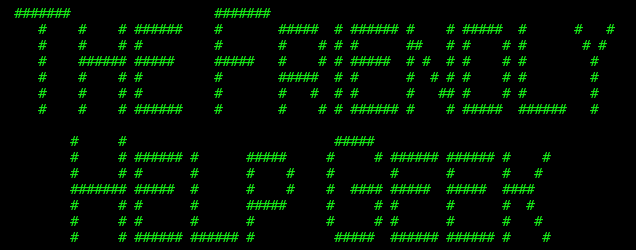Sad to say, but a "I need help" support call sometimes makes FHG-like people sigh. Because it is VERY hard to diagnose and fix issues over the phone. For example, the FHG can't see what you see, and we might be using different terminology or describe things differently. It makes it hard on both parties.
But what if there was a way for a FHG to see what you see, and even control your computer from their computer? That would make fixing your issues easier, wouldn't it.
We call that remote access. It lets one person see the screen of another computer across the Internet. Not only can the screen be seen, but control can be shared or given. In other words, you can give control to a geeky-relative and they can move YOUR on screen mouse pointer with their mouse, and type on their keyboard and have your computer act as if they typed on YOUR keyboard. If you've been using Windows for some years you may know about Remote Desktop and/or Remote Assistance. Those were methods of remote access that were built in to some versions of Windows. The problem being that different versions of Windows had different features. For example, Vista Home Premium had Remote Assistance but NOT Remote Desktop, making it hard for those with Vista Home Premium to assist others.
But there is other software that can do the same thing, you may have heard of some: VNC, X11 forwarding over SSH, Teamviewer, Logmein, etc etc. But you can ignore all of that, because these days there is only ONE remote access method I recommend to everyone, and that is Chrome Remote Desktop for the Google Chrome web browser.
Unlike other methods it's completely cross platform, works between operating systems and operating system versions, is relatively easy to use and is made by google themselves. To use it you need to:
Install the Google Chrome Web browser:
http://www.google.com/chrome/
Install the Remote Desktop app within Chrome:
https://chrome.google.com/webstore/detail/chrome-remote-desktop/gbchcmhmhahfdphkhkmpfmihenigjmpp
You will also need a Google/Gmail account if you don't have one already. Having a headset plugged into your computer also helps so you can chat during the remote access.
Here is the help page for Chrome Remote Desktop to get you started:
https://support.google.com/chrome/answer/1649523?hl=en
Here's a video from Revision3's Tekvilla show, explaining the basics:
I just realized one of the hosts was Veronica Belmont, who formerly was the host of Qore on the PS3 for Sony Computer Entertainment America.
You can also start and use Chrome Remote Desktop from within a Google Hangout video chat.
There is a caveat: Don't initiate a Remote Desktop session and give control to anyone you don't know and trust implicitly, especially not from a stranger who initiates a phone call, claims to be from "The Windows", and tells you to install teamviewer to let them fix "a virus". You can let someone you trust just "watch" your desktop without giving control, in most cases if they can talk with you, that's all you need to do.